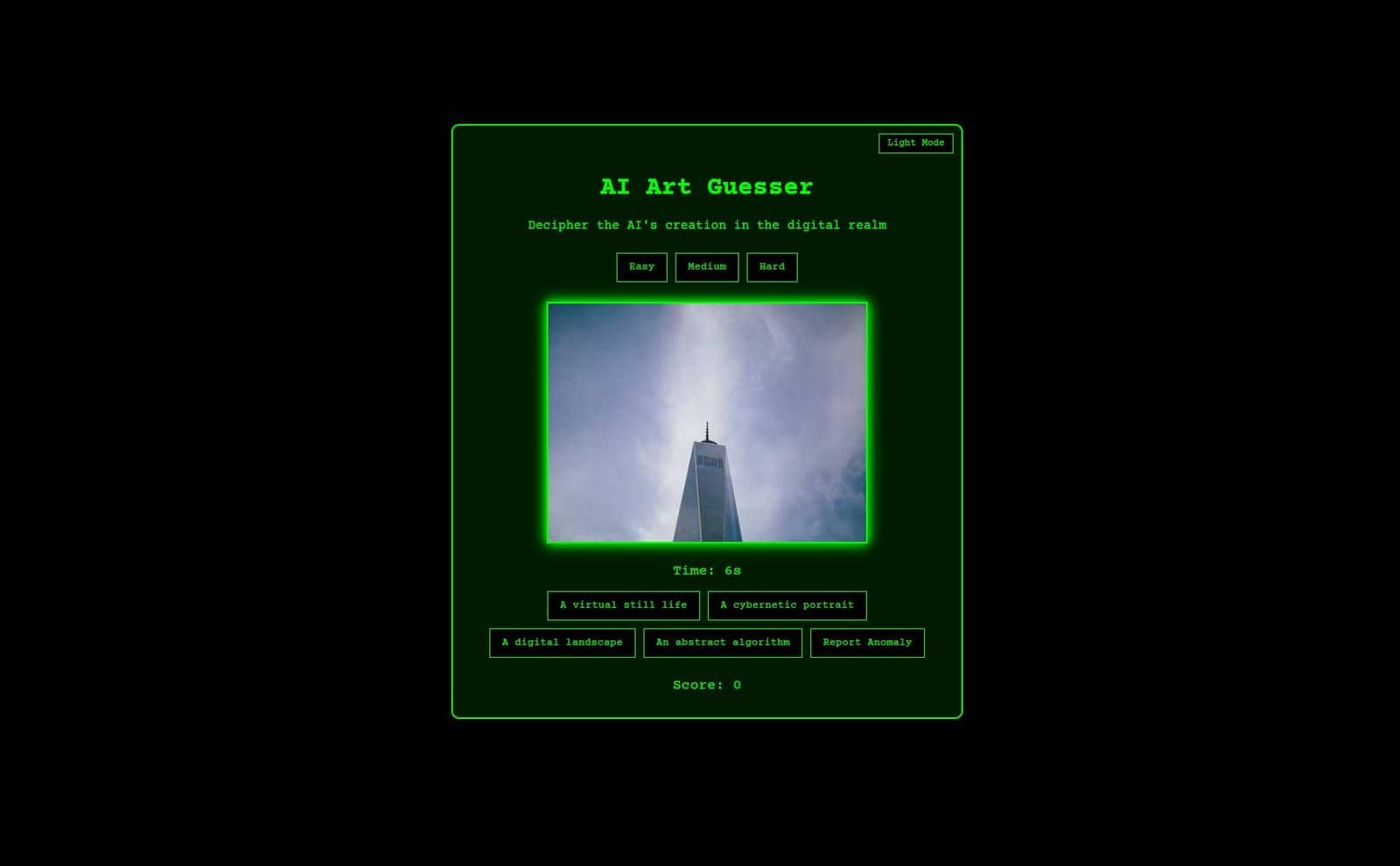Explore the “AI Art Guesser: Matrix Edition,” an interactive game that challenges players to guess AI-generated art within a matrix-inspired digital environment. Discover the HTML, CSS, and JavaScript components that create this immersive experience.
<h2><strong>Introduction</strong></h2>
The “AI Art Guesser: Matrix Edition” is an interactive game that challenges players to guess AI-generated art within a matrix-inspired digital environment. This game leverages HTML, CSS, and JavaScript to create an immersive experience, complete with dynamic visuals and responsive controls. In this article, we will explore the core components of the project, including its HTML structure, CSS styling, and JavaScript functionalities, to understand how these elements come together to create an engaging and visually striking game.
<h2><strong>HTML Structure</strong></h2>
The HTML file provides the foundational framework for the game, ensuring all elements are correctly positioned and functional. The key elements of the HTML structure include:
<h3><strong>Document Head</strong></h3>
The HTML document starts with the `<!DOCTYPE html>` declaration and the `<html lang=”en”>` tag. The `<head>` section contains metadata, links to the CSS file, a Google Fonts link for custom typography, and the document title “AI Art Guesser: Matrix Edition”.
– The `<!DOCTYPE html>` declaration defines the document type.
– The `<html lang=”en”>` tag sets the language of the document.
– The `<head>` section includes the character set `<meta charset=”UTF-8″>`, viewport settings `<meta name=”viewport” content=”width=device-width, initial-scale=1.0″>`, the document title `<title>AI Art Guesser: Matrix Edition</title>`, and a link to the CSS file `<link rel=”stylesheet” href=”style.css”>`.
Example:
The HTML structure starts with the document type declaration and language attribute, followed by the head section containing metadata and links to external resources.
<h3><strong>Body Content</strong></h3>
The body of the document includes several key components:
– **Game Container**: A `div` element (`<div id=”game-container”>`) that houses all the game elements, including the title, description, progress bar, difficulty buttons, canvas, timer, options, mode toggle, and score.
– **Canvas**: A `canvas` element (`<canvas id=”game-canvas”></canvas>`) where the AI-generated art is displayed.
– **Additional Elements**: `div`s for the progress bar, difficulty buttons, timer, options, mode toggle, and score, each enhancing the gameplay experience.
The `script.js` file is linked at the end of the body to ensure the JavaScript is executed after the DOM is fully loaded.
Example:
The body contains a game container that includes various elements such as the canvas, progress bar, buttons, and score. The script tag is placed at the end for JavaScript execution.
<div id=”game-container”>
<h1>AI Art Guesser: Matrix Edition</h1>
<p>Guess the AI-generated art within the time limit!</p>
<div id=”progress-container”>
<div id=”progress-bar”></div>
</div>
<div id=”difficulty-buttons”>
<button>Easy</button>
<button>Medium</button>
<button>Hard</button>
</div>
<canvas id=”game-canvas”></canvas>
<div id=”timer”>Time: <span id=”time”>60</span></div>
<div id=”options”>
<button>Option 1</button>
<button>Option 2</button>
<button>Option 3</button>
</div>
<div id=”mode-toggle-container”>
<button id=”mode-toggle”>Toggle Light/Dark Mode</button>
</div>
<div id=”score”>Score: <span id=”score-value”>0</span></div>
</div>
<script src=”script.js”></script>
<h2><strong>CSS Styling</strong></h2>
The CSS file defines the visual appearance of the game, emphasizing a matrix-inspired design with a dark theme and neon green highlights. Key styling elements include:
<h3><strong>Global Styles</strong></h3>
The `body` element is styled to use the “Courier Prime” font, with a black background and neon green text, creating a matrix-like atmosphere. The display properties ensure the game container is centered both vertically and horizontally.
Example:
The body element uses the “Courier Prime” font, has a black background with neon green text, and is centered using Flexbox.
body {
font-family: ‘Courier Prime’, monospace;
background-color: black;
color: #00ff00;
display: flex;
justify-content: center;
align-items: center;
height: 100vh;
margin: 0;
}
<h3><strong>Game Container</strong></h3>
The game container (`#game-container`) has a semi-transparent green background with a solid green border and rounded corners. Padding and max-width settings ensure it is visually balanced and responsive.
Example:
The game container is styled with a semi-transparent green background, a green border, rounded corners, padding, and a maximum width to maintain visual balance.
#game-container {
background-color: rgba(0, 255, 0, 0.1);
border: 2px solid #00ff00;
border-radius: 10px;
padding: 20px;
max-width: 800px;
width: 100%;
text-align: center;
}
<h3><strong>Text Elements</strong></h3>
The header (`h1`) and paragraph (`p`) elements are styled to have consistent margins and font settings, aligning with the overall aesthetic.
Example:
The header and paragraph elements are given consistent margins and font settings to match the matrix-inspired aesthetic.
h1, p {
margin: 0 0 20px;
}
<h3><strong>Canvas</strong></h3>
The canvas (`#game-canvas`) is styled with a green border and a box-shadow that glows on hover, enhancing the visual impact. A pseudo-element (`::after`) adds a subtle gradient overlay for a digital effect.
Example:
The canvas element has a green border, a glowing box-shadow on hover, and a subtle gradient overlay for a digital look.
#game-canvas {
border: 2px solid #00ff00;
box-shadow: 0 0 10px #00ff00;
width: 100%;
height: 400px;
margin-bottom: 20px;
}
#game-canvas:hover {
box-shadow: 0 0 20px #00ff00;
}
<h3><strong>Buttons</strong></h3>
Buttons are styled with a black background, green text, and green border. Transition properties ensure smooth animations on hover and focus, with additional keyframes for pulsing and glowing effects.
Example:
Buttons have a black background, green text, green border, and smooth animations for hover and focus states. Additional keyframes create pulsing and glowing effects.
button {
background-color: black;
color: #00ff00;
border: 1px solid #00ff00;
padding: 10px 20px;
cursor: pointer;
transition: background-color 0.3s, box-shadow 0.3s;
}
button:hover, button:focus {
background-color: #00ff00;
color: black;
box-shadow: 0 0 10px #00ff00;
}
@keyframes pulse {
0% { box-shadow: 0 0 5px #00ff00; }
50% { box-shadow: 0 0 20px #00ff00; }
100% { box-shadow: 0 0 5px #00ff00; }
}
<h3><strong>Light Mode</strong></h3>
Light mode styles adjust the background color, text color, and other elements to a lighter theme while maintaining readability and usability. This includes changes to the game container, buttons, and canvas.
Example:
Light mode styles adjust various elements to a lighter theme, ensuring readability and usability.
body.light-mode {
background-color: white;
color: black;
}
body.light-mode #game-container {
background-color: rgba(255, 255, 255, 0.9);
border-color: black;
}
body.light-mode button {
background-color: white;
color: black;
border-color: black;
}
body.light-mode #game-canvas {
border-color: black;
box-shadow: 0 0 10px black;
}
body.light-mode #game-canvas:hover {
box-shadow: 0 0 20px black;
}
<h2><strong>JavaScript Functionality</strong></h2>
The JavaScript file (`script.js`) drives the interactivity and game logic, enabling users to start the game, select difficulty levels, and toggle between light and dark modes. Key functionalities include:
<h3><strong>Game Initialization</strong></h3>
The script initializes the game elements, setting up event listeners for the buttons, mode toggle, and other interactive elements. It also generates the initial state of the game, including the AI-generated art.
Example:
The script sets up event listeners for game elements and initializes
the game state with AI-generated art.
<h3><strong>Game Logic</strong></h3>
The script manages the core game mechanics, including the timer, score, and progress bar. Players must guess the AI-generated art within a set time limit to score points. The script updates the timer and score dynamically based on player actions.
Example:
The script controls game mechanics like the timer, score, and progress bar, updating these elements dynamically as players interact with the game.
<h3><strong>Difficulty Settings</strong></h3>
The script handles different difficulty levels by adjusting the game parameters such as time limits and complexity of the AI-generated art. Difficulty buttons allow players to choose their preferred challenge level.
Example:
The script adjusts game parameters based on selected difficulty levels, allowing players to choose their preferred challenge.
<h3><strong>Mode Toggle</strong></h3>
The mode toggle button switches between light and dark modes, updating the CSS classes of the body element to apply the selected theme dynamically. This ensures the game is accessible in different lighting conditions.
Example:
The mode toggle button updates the body element’s CSS classes to switch between light and dark themes dynamically.
<h3><strong>Canvas Interactions</strong></h3>
The script uses the canvas element to display AI-generated art, leveraging the HTML5 Canvas API for rendering and animations. It also manages user interactions with the canvas, such as clicks and hovers.
Example:
The script leverages the HTML5 Canvas API to render AI-generated art and manages user interactions with the canvas.
<h2><strong>Detailed Explanation of Key Features</strong></h2>
<h3><strong>Game Container</strong></h3>
The game container (`#game-container`) is the main wrapper for all game elements, providing a cohesive layout and ensuring all components are correctly positioned and styled.
<h3><strong>Progress Bar</strong></h3>
The progress bar (`#progress-container`) visualizes the player’s progress through the game, with a dynamic bar (`#progress-bar`) that fills based on the remaining time or score.
<h3><strong>Difficulty Buttons</strong></h3>
The difficulty buttons (`#difficulty-buttons`) allow players to select the game difficulty. Each button adjusts the game settings to provide a tailored challenge.
<h3><strong>Canvas Element</strong></h3>
The canvas element (`#game-canvas`) is the main area where AI-generated art is displayed. It is styled to fit within the game container and respond to user interactions, with hover effects and animations to enhance visual feedback.
<h3><strong>Timer and Score</strong></h3>
The timer (`#timer`) and score (`#score`) elements provide real-time feedback to the player, updating dynamically based on game events. These elements are crucial for tracking progress and motivating players.
<h3><strong>Mode Toggle</strong></h3>
The mode toggle button (`#mode-toggle-container`) switches between light and dark modes, providing a customizable visual experience. The script updates the CSS classes to reflect the selected mode, ensuring smooth transitions.
<h2><strong>Conclusion</strong></h2>
The “AI Art Guesser: Matrix Edition” project demonstrates how web technologies can be used to create an engaging and visually appealing interactive experience. By combining a structured HTML layout, responsive CSS styling, and dynamic JavaScript functionalities, this game offers players a unique way to interact with AI-generated art in a matrix-inspired environment. Whether played for fun or as a challenge, the AI Art Guesser provides a captivating and immersive experience.